Data model tutorial
Data models are a central concept of research data management. The open-source framework LinkAhead makes it easy to create an agile data model which suits your needs, so you can profit from your collected data fast.
Frequently asked questions about data models
What is a data model?
In LinkAhead, the data model describes in a generic way how the data is structured. This document will help you understand this concept and how you can adjust the data model to your needs.
Let’s give one example what we mean by the data model describing the data structure: In experimental research, the data model may say that each experiment has one or more experimenters and also some lab notes.
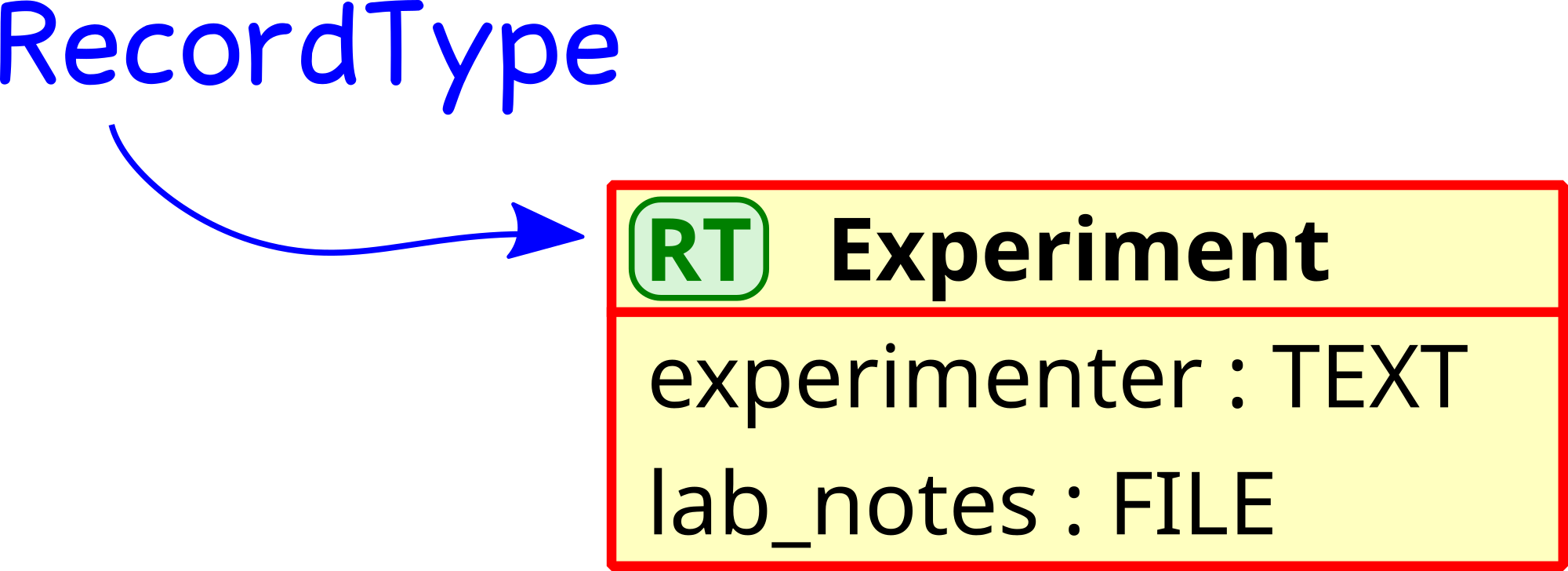
A very simple data model, consisting of only one RecordType
The data model may also say that there are cell culture experiments, which inherit all properties of generic experiments, but in addition have the number of dishes, the time the cell cultures were started and a reference to the cell line that was used. When we talk about references, we mean that there are other data sets (in this case cell lines) which are not embedded directly, but only pointed at. For example, a number of cell culture experiments may reference the same cell line, and when someone adds a note to that cell line, this note will be available to all cell culture experiments.
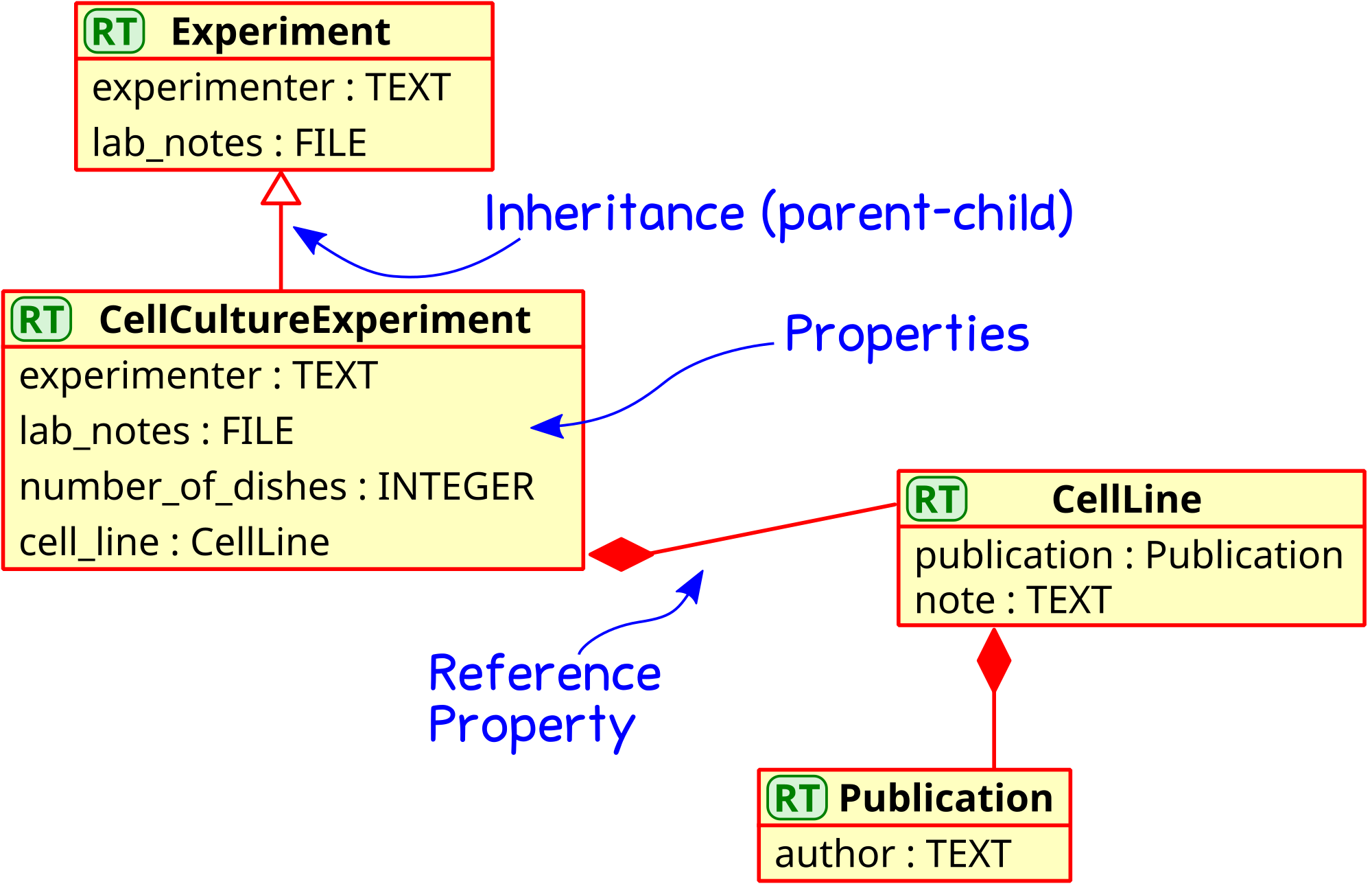
A simple data model, with four RecordTypes
In LinkAhead, the data model consists of RecordTypes and Properties. Each *RecordType* corresponds to one type of data set, for example an experiment, a cell culture experiment or a cell line. And each data set can have *Properties* which define it further: for example the number of dishes in a cell culture experiment, a publication describing a cell line or the cell line which was used for an experiment.
And what about the data?
The data model describes the generic structure of the data, but what does this mean for your actual data? When you want to store data in LinkAhead, you typically look for a matching RecordType and then create Records of that type. This means for example, that a Record of type “Cell Culture” should have the Properties that the RecordType provides: experimenters, lab notes, number of dishes, time of experiment start and the used cell lines.
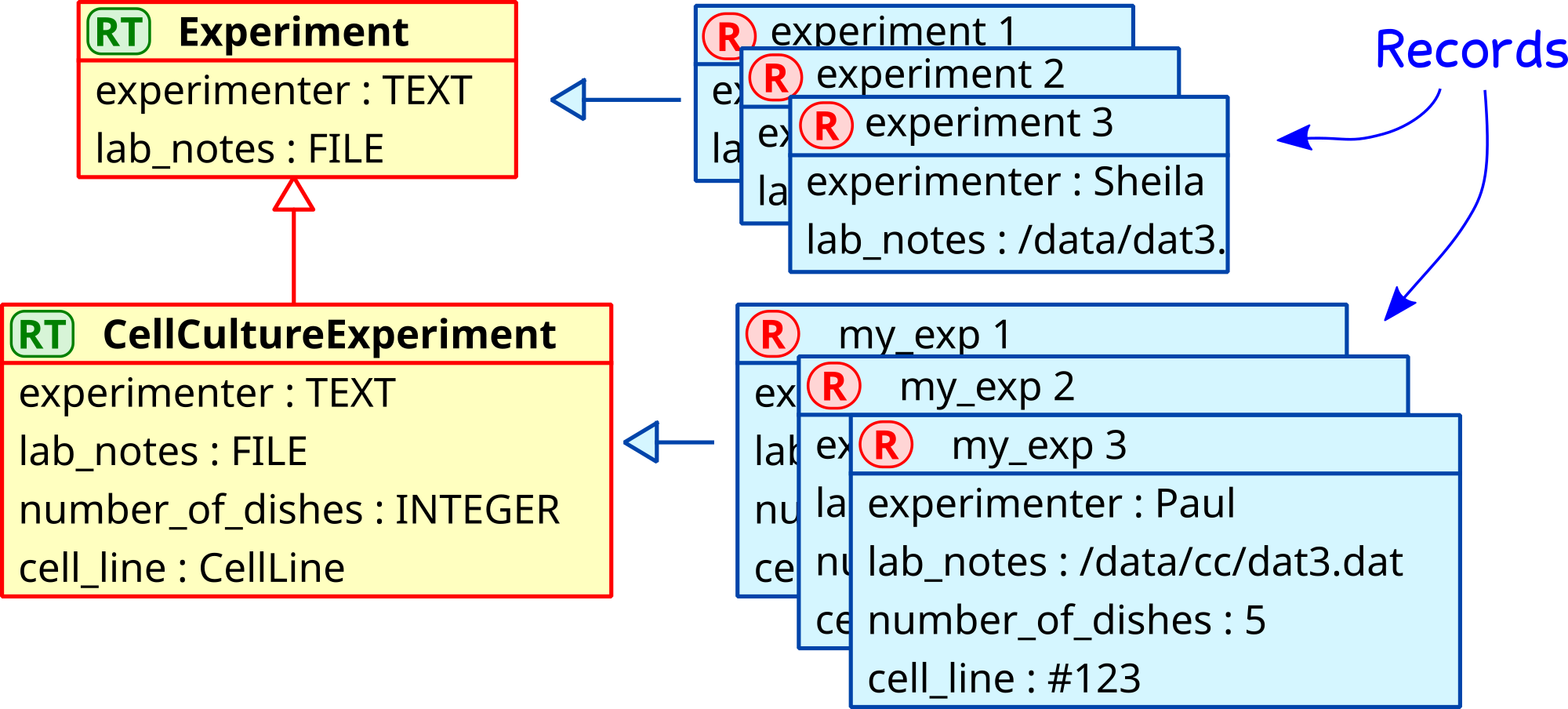
A diagram showing the relationship between RecordTypes (the data model) and Records (the data)
Following a data model greatly simplifies your scientific research data management, and this is what LinkAhead is for: You know that all (or most) of your cell culture experiments will have the same set of properties, so you can search for all experiments where the properties match your desired criteria, for example those with cell lines which were described in publications of a certain author.
What if I need to change my data model?
Science moves fast, and your infrastructure should be able to follow just as swiftly. The data model in LinkAhead was designed to be very flexible, so it can adapt to your needs.
There are multiple ways to modify and enhance your data model, for example you could use the web application or program the changes with the Python client. This document describes how to change the data model with the LinkAhead web application.
What happens to my data if the data model changes?
With most systems, changing the data model is not possible without migrating the existing data. With LinkAhead however, your “legacy” data can simply stay where it is, it will not be modified. New data, that you enter after changing the data model, will of course follow your changes and adhere to your “new” data model.
Modifying the data model in LinkAhead
The easiest way to change the data model is to use the LinkAhead web application. But the first step is to look at the current data model (RecordTypes and Properties) and your current situation, to find out what you need changed. It may help to ask yourself these questions:
Do you want to describe data of existing types in more detail? -> Create *Properties* if necessary, then add these Properties to the existing RecordTypes.
Do you need to add a property more than once? -> Make that property a list property.
Are there completely new types of data? -> Create a new *RecordType* .
Are there new types of data which would nearly fit into an existing RecordType, but not quite? Do you still want to keep the existing RecordType for some purposes, but require changes or additions for other purposes? -> Create a new *RecordType* which inherits from the existing RecordType as a parent.
Do you have a new setup, new devices, new protocols, new software? -> Create a new *RecordType* .
- Are there Properties or RecordTypes which were created in the past, but will never be used? ->
Once you know what you want to do, open the LinkAhead web application, log in and click on the “Edit Mode” button in the menu. Then follow one of the instructions in the next sections or the general Edit Mode documentation..

A screen shot of the menu, with the Edit Mode button highlighted
Create a new Property
Creating the required Properties often is the first step for changes to the data model.
Check that there is no Property yet which does what you want:
Search for existing Properties:
FIND PROPERTY *qualit*to search for Properties with “qualit” in the name,FIND PROPERTYfor all Properties.Look at related RecordTypes, maybe they already use a Property which does the thing you need.
Ask around. If possible at least two persons. Your team mates may have had the same thoughts already, or may know about someone who implemented your desired Property.
Activate the Edit Mode in the top menu. Now the edit mode toolbox on the right hand side of the screen should be visible.
Click on the “Create Property” button in the toolbox. A dialog for the new Property shows up.
Follow the WebUI documentation for Property creation.
Create a new RecordType
Check that there is no RecordType yet which does what you want:
Search for existing RecordTypes:
FIND RECORDTYPE *experi*to search for RecordTypes with “experi” in the name,FIND RECORDTYPEfor all RecordTypes.Look at related RecordTypes, maybe you can inherit from one?
Ask around. If possible at least two persons. You team mates may have had the same thoughts already, or may know about someone who implemented your desired RecordType.
Activate the Edit Mode in the top menu. Now the edit mode toolbox on the right hand side of the screen should be visible.
Click on the “Create RecordType” button in the toolbox. A dialog for the new Property shows up.
Follow the WebUI documentation for RecordType creation.
What about letting users only choose from a fixed set of values (a.k.a. enums)?
You may ask yourself how you can restrict users (or yourself) to choose property values from a fixed set. For example, entering the experimenters in an “Experiment” record may be cumbersome and error-prone. Or entering a chemical formula again and again may become tedious. This is where data management tools like LinkAhead can help you by referencing between entities.
In this example, instead of having a TEXT Property “experimenter”, where users need to enter the name by hand, you could create a new RecordType “Person”. Then create a Record for each experimenter in your team. And finally, remove the “experimenter” TEXT Property and create a new REFERENCE Property which references to the “Person” records. Now all the users have to do is to choose the experimenter from a drop-down menu in LinkAhead.
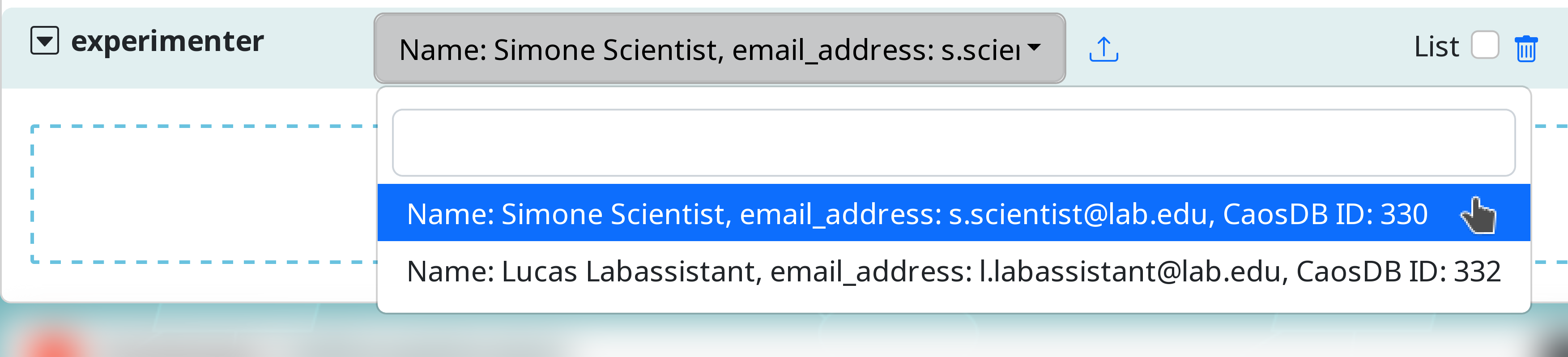
A screenshot of a drop down menu where one of multiple “Person” records may be chosen